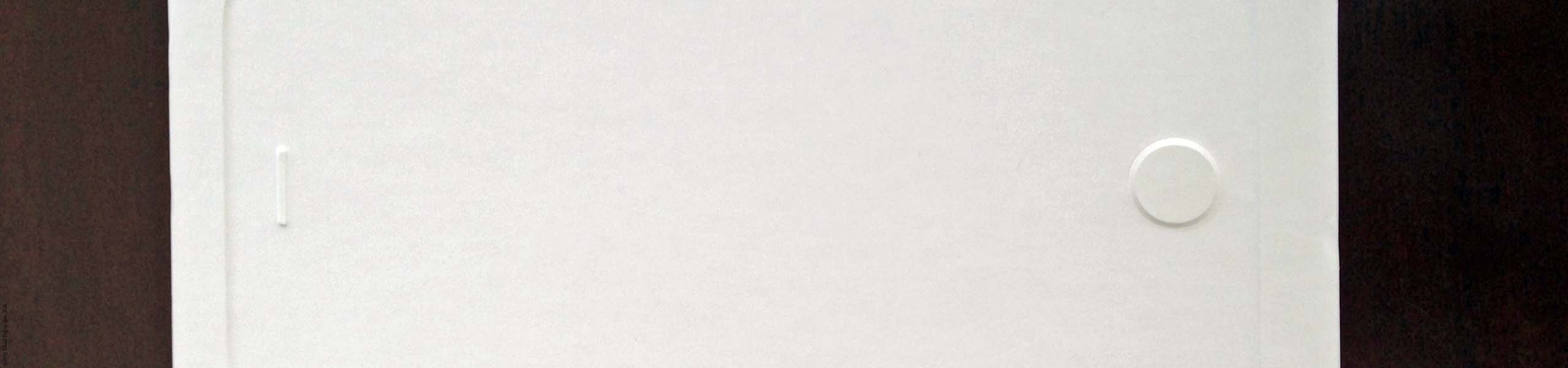Travel As A Local
When we travel sometimes it’s as if we never left home, what with the buildings being different but the corporate logos being the same. Crave a hamburger and you need only find the golden arches of McDonald’s. Need caffeine and Starbucks can fulfill your wish. Forgot to pack your favorite top and you can buy the same shirt at the Gap. This familiarity makes it easy to avoid the local scene. Yet why spend your hard-earned money traveling to another state or country just to buy what you could at home. By using the Internet and talking to people you meet along the way you can escape globalization and travel as a local.
Local Lodging
The easiest route in booking a hotel is to stay with a brand you’re familiar with, such as Hilton or Sheraton. The downside to this approach is that these well-known hotels carry a hefty price tag. Unless you’re willing to stay in out-of-the-way locations such as near the airport. The name brand hotels often lack charm and regardless which part of the world you have traveled to each location is the same.
There are other alternatives and sites such as Hotels.com can help you discover local hotels or boutique hotels, such as Hotel Monaco in Portland. Other websites such as VRBO and Airbnb have listings for vacation rentals such as bed & breakfasts or apartments. By staying at these places you can imitate a local’s way of life. Be sure to cross-reference any lodgings you are thinking of staying at with websites such as TripAdvisor. You can read reviews by past occupants to make sure the lodging is up to your standards and is in a safe location of the city.
Local Meals
Aside from sightseeing the biggest thing for tourists to do is eat the local cuisine. Still, fears of eating something you’re not familiar with can lead you to slipping back to your default and eating at restaurant franchises you can find at home. This can happen if you’re tired and don’t want to figure out where to eat. If you do this then you’ll be missing out on amazing new food experiences. The best thing to do is to research places to eat before you even leave on your trip. With a list of places to eat throughout the city you will have a restaurant choice no matter where you are in the city during the day. When hunger strikes you can eat at one of the many restaurants you’ve pre-selected.
The easiest way to avoid fast food chains is by using websites such as TripAdvisor, Yelp, and similar region specific ratings websites. These websites will include both tourist and local reviews. You’ll know which restaurants serve good food, based on reviews from other travelers and people who live in those cities and eat at those restaurants regularly. Don’t be afraid to use a search engine such as Google to find websites and blogs of travelers and use their suggestions on where to dine. Another suggestion is when you check into your hotel ask the staff for recommendations. The hotel workers live in the city and will have recommendations for the best restaurants on any budget.
An alternative is to skip the restaurant and visit a local farmer’s market or grocery store for a meal you can bring back to your hotel. A sampling of local bread, cheeses, meats, fruits, vegetables, and candies can turn into one of your most memorable meals. If you are traveling with checked luggage bring a bottle opener with you to use on an alcoholic beverage. A local beer or wine from the market will enhance your hotel picnic even more. Cities such as Nice in France are perfect for such meals. You can dine in the comfort of your hotel room on local delicacies such as foie gras, comté, and salami. Pair your food with a slice of fresh baguette and a glass of French wine for a delicious meal.
Local Shopping
Chances are you packed more clothes than you’ll ever need for your trip in your suitcase. It’s human nature to over pack. What’s unfortunate is that the heavy suitcase you’re now lugging over town and over cobblestones has made you crazy. The next time you travel, consider not filling up your entire suitcase. Pack enough clothes to begin your journey and buy the rest of your clothes.
Pedestrian only zones, such as those found in Bern (Switzerland), are great places to find local brands of clothing. Shopping while on vacation is an adventure and it will help freshen up your wardrobe. Plus the clothing you wear will resemble the clothes the local population wears. If you wear local attire it allows you to blend in and trick the locals into thinking you aren’t a tourist. In addition clothes make a great personal souvenir and when your friend asks you where you bought that article of clothing you’ll be happy to tell them where.
When using your credit card if the store, or restaurant, asks if you wish to pay in your home currency versus the local currency always select the local currency. If you choose to pay in your home currency you may find your credit card company will charge you additional service fees. The service fees will be on top of getting the worst currency exchange rate possible for that day. Save yourself money and pay in local currency every chance you get.